
VIRTUAL ATTENDANCE
General tips for online participation
How to join?
You can find the Webex – link for a session in Conftool or Conference4me (sign in!)
or in the overview at the end of this document
Conftool:
1. Click on a session title
2. Click on the link
Conference4me:
1. Click on the menu icon 2. Click on “streaming”
3. Choose your session
IMPORTANT:
Always use your name (see later) as registered for the conference.
Not doing so may lead to not being admitted to a session.
Presenting?
Prepare your talk
-
Practice (if possible with Webex) AND check your timing (20 min!)
-
Speak clearly and slightly slower
-
Coordinate with your session chair (see Conftool/Conference4me)
Before the start of your session
-
Use wired internet connection if possible
-
Close unnecessary applications to improve performance and avoid distractions
-
Check your video and audio
-
Check your internet speed
-
Disable VPN (may cause problems in Webex)
Please connect in time. You will enter the waiting room. Someone will let you in when the session starts or when the next presentation starts.
Check beforehand whether you have co-host privileges arranged.
During the session
Please,
-
keep your video on
-
Limit your talk to 20 minutes, so there is time for discussion. The chair will notify you about timing.
Not presenting?
When you connect to attend a session as listener, you will be in the waiting room. Someone will let you in. You will be automatically muted. During the presentation, we advise closing the video, and reopening it for the Q&A/discussion.
Please do not unmute yourself until the chair of the session passes the floor to you
In case you want the floor, please add a question in the chat or raise your virtual hand:

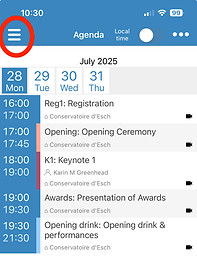


Step-by-step guide to use Webex
It is not necessary to have the Webex app to join a conference session.
However, we do strongly encourage you to download this app for a better Webex experience. You can download it from Webex.com.
If you want to join without downloading anything, join from your browser.
To open the meeting link:
-
Open the link provided in Conftool or Conference4me. Click Join meeting
-
If you have Webex installed, click Open Webex; otherwise click Launch meeting.
-
Enter your full name (as registered for the conference) as you want it to appear in the meeting, check Remember me, and then click Sign in so you can access the full list of meeting features. Or if you just want to join the meeting quickly and don't need access to all the meetings features, click Join as a guest.
-
In the preview window, you can make sure your audio and video sound and look good before you join the meeting.
-
Click Join Meeting.
Once you are in the meeting, you will see different functionalities at the bottom of your screen
1 - Mute/unmute yourself
Important: You will be automatically muted upon entering the session. Please do not unmute yourself until the chair of the session passes the floor to you (if you present or if you wish to ask questions during the Q&A).
2 - Turn on/off your camera
You can keep your camera on during the entire session, if your internet speed is good.
3 - Only for presenters: click this button to share your slides (see also further)
4 - PLEASE DO NOT USE
5 - PLEASE DO NOT USE
Sessions will be automatically recorded to make sessions available after the conference for registrants.
6 - Ask the floor
During a meeting, click Raise Hand. A raised hand appears next to your name in the participants list.
Please, only use this to ask the floor during the discussion/Q&A.
7 - React
You can react to a presentation in different ways. Please always be respectful.
Click an icon, it will appear on your video appearance.
8 - More options
9 - Leave the meeting
10 - Apps
11 - See who is participating
12 - Enter the chat
Furthermore, you can switch between different layouts, depending on the number of participants in a meeting: To switch to a different layout, click Layout on the top right of your window, and then choose your preferred layout.

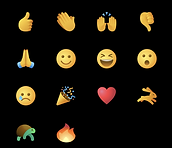

Possible problems and troubleshooting
No sound
1.
Check sound when using other applications (e.g., Youtube).
Check your computer sound settings.
Check your speaker or microphone volume
2.
Check Webex setting:
click on the arrow next to 'Mute/Unmute', then choose 'audio settings'. Make sure that 'use computer audio' is selected.
Or
Choose the correct speakers from the dropdown menu.
You can adjust the volume using the horizontal bar and use the 'test' button to test the speakers.
3.
https://help.webex.com/en-us/article/WBX12581/Webex-Audio-Troubleshooting
Bad video/audio quality
Check your internet connection: you need at least 20 megabits per second.
Check if other devices are using bandwidth and disconnect/close them.
Make sure you are not using a VPN connection
No camera
Check Webex, turn on camera
Check Webex settings: click on the arrow next to “start video” and choose "video setting”, then select a camera. If your camera is not listed, check your computer settings.
Slow session loading
Log off and back in.
Close other applications using video/audio
Clear the web browser history and cache
Do not hesitate to contact us via ICDS7@uni.lu
